教育直播也是YY语音的一大特色功能,我们可以再教育频道收看到各种教程的视频或语音直播,非常方便。但对于想做教育直播的朋友来说,在教育模板的使用上可能还有疑问,下面小编就告诉大家怎么用YY教育模板。
操作流程
1.首先进入直播频道-右键-打开YY教育模版
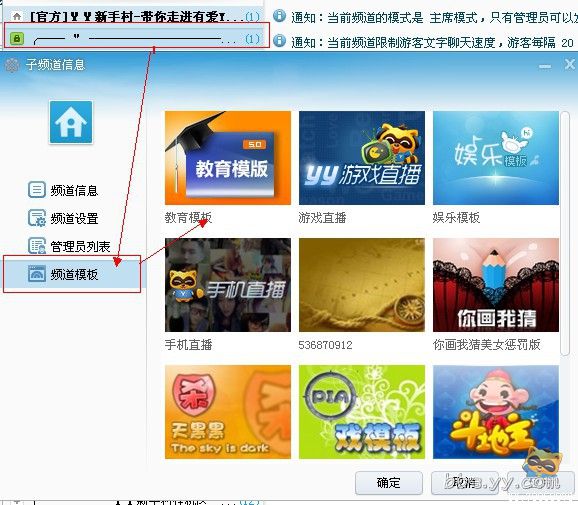
2.打开直播频道麦序模式-并且在YY教育工具箱添加权限
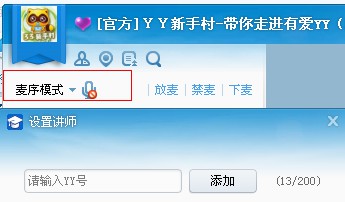
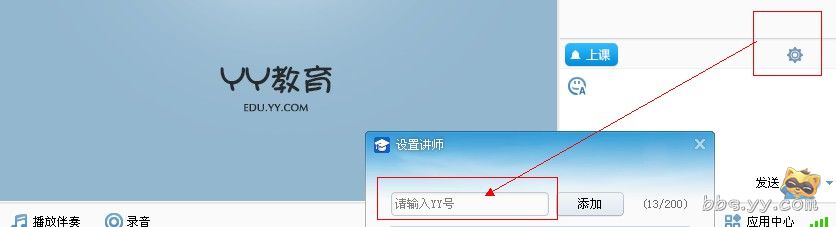
3.点击上课
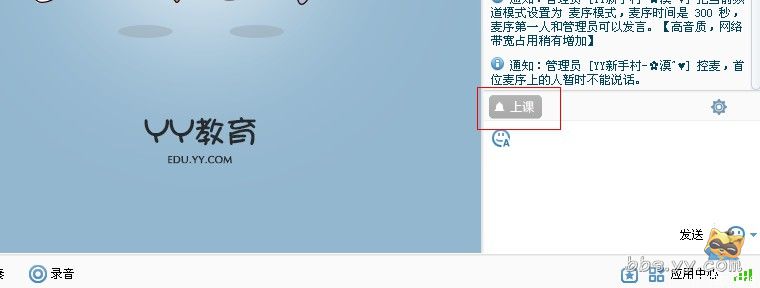
4.直播权限三种功能介绍:白板功能、桌面分享、资料收集
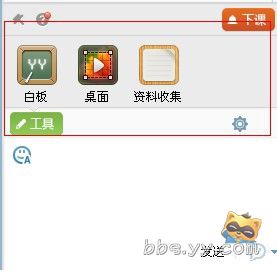
(1)白板功能:
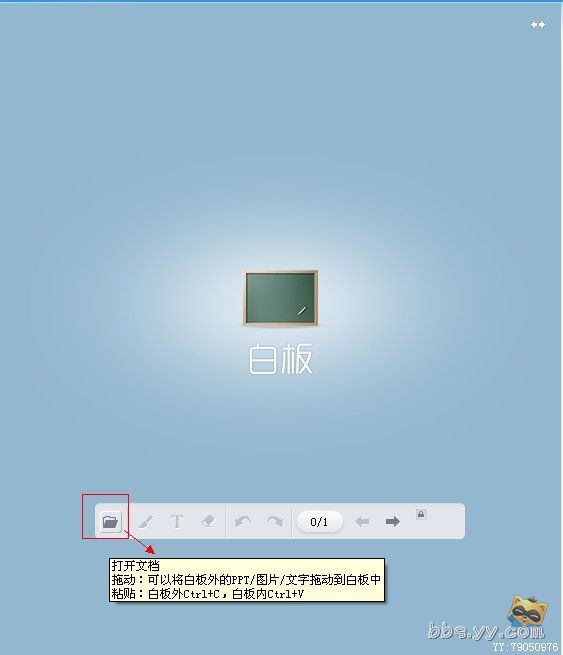
目前白板套件支持的文件类型包括:
①PPT:.ppt .pptx ② 图像:.bmp .jpg .jpeg .gif .png
(2) 桌面分享: 自由模式-跟随模式-跟随鼠标
“自由模式”
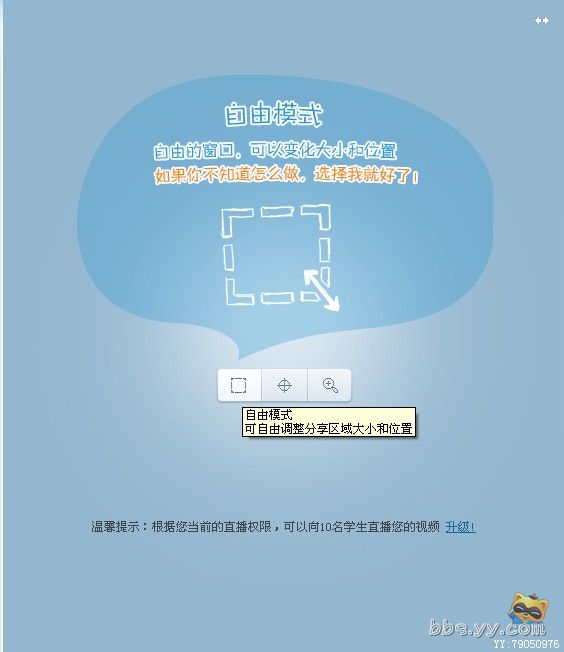
自由模式缺陷:虽然可以自由的变换直播范围,但是随着范围增大,字体就会模糊不清,使用的时候要注意。














