由于win7系统的稳定性以及可靠性,很多用户还是喜欢使用的win7系统,但我们在使用过程中难免会出现系统故障情况,需要重装系统进行修复,所以怎么电脑重装系统呢?下面,我就把电脑怎么重装系统win7教程的具体步骤分享给你们。
工具/原料:
系统版本:win7
品牌型号:联想电脑---台式
软件版本:系统V2290
方法/步骤:
步骤一:下载安装系统工具并打开,然后选择需要安装的win7系统,点击安装此系统。

步骤二:等待软件下载系统镜像文件资料等等。
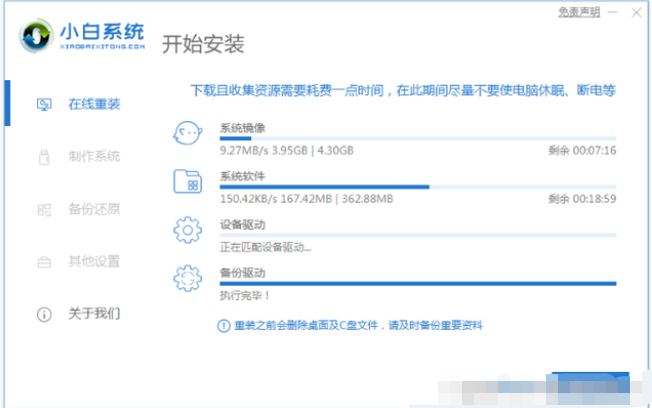
步骤三:全部完成之后,点击立即重启。
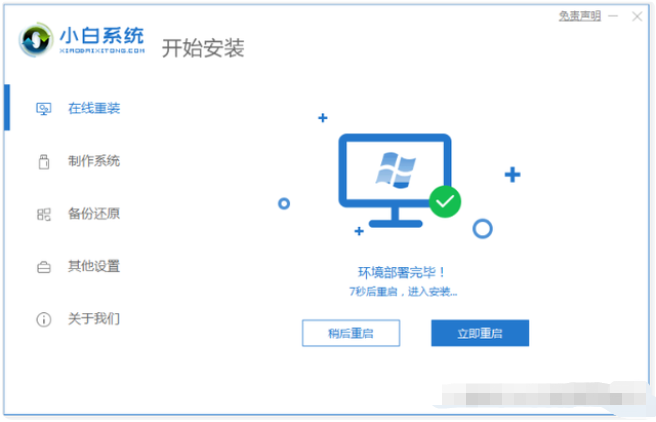
步骤四:计算机重启之后进入了开机选项页面,然后选择xiaobai-PE系统进入。
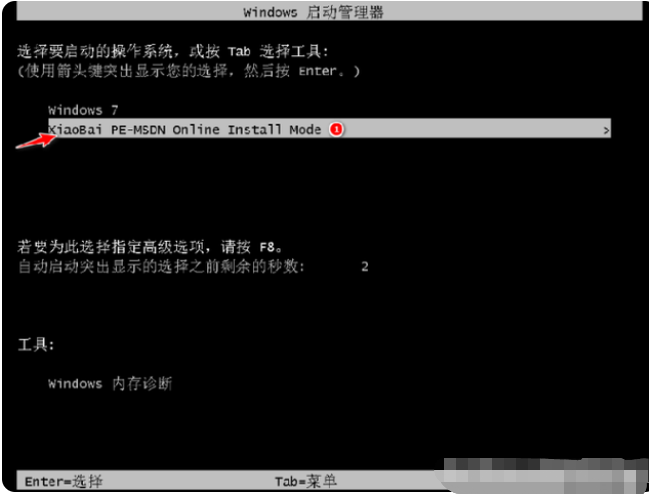
步骤五:电脑进入PE系统后,小白装机工具就会自动开始安装win7系统啦。

步骤六:系统安装完成后,点击立即重启。

总结:
希望上述内容对各位朋友有所帮助。














