如果使用的惠普电脑win7系统因为各种原因不能很好运行,还经常卡机蓝屏的时候,可以考虑重装系统解决。不过很多人不知道惠普电脑怎么重装win7,下面演示下简单的惠普电脑win7系统重装教程。
工具/原料
系统版本:Windows7
品牌类型:惠普电脑
软件版本:系统
1.打开系统,选择win7系统,点击“下一步:

2.正在下载选择好的系统,还有安装所需要的环境。
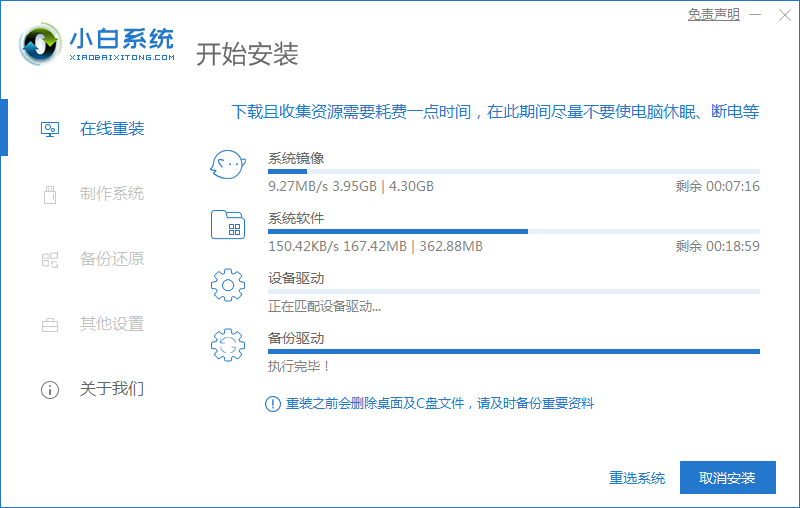
3.环境部署完毕,等待系统进入安装系统。

4.选择带有“PE-MSDN”的选项,回车进入。

5.进入pe之后,系统自行开始安装。
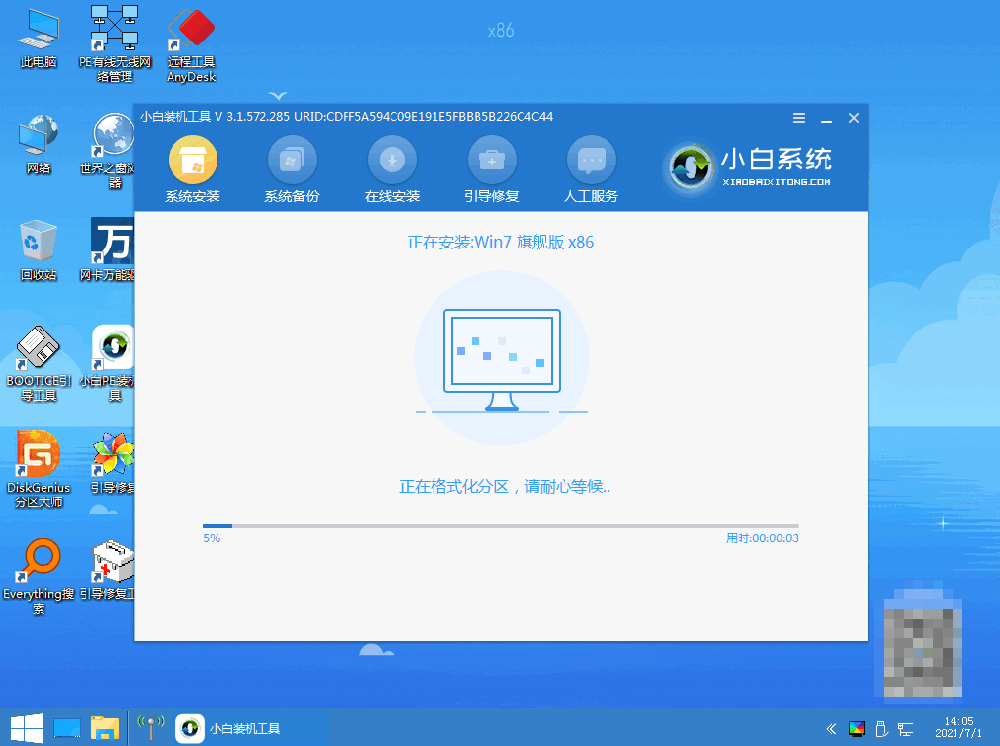
6.进入引导修复,点击确定。

7.点击确定即可。

8.安装完成了,等待系统重启进入部署。

9.选择Windows7,回车进入。
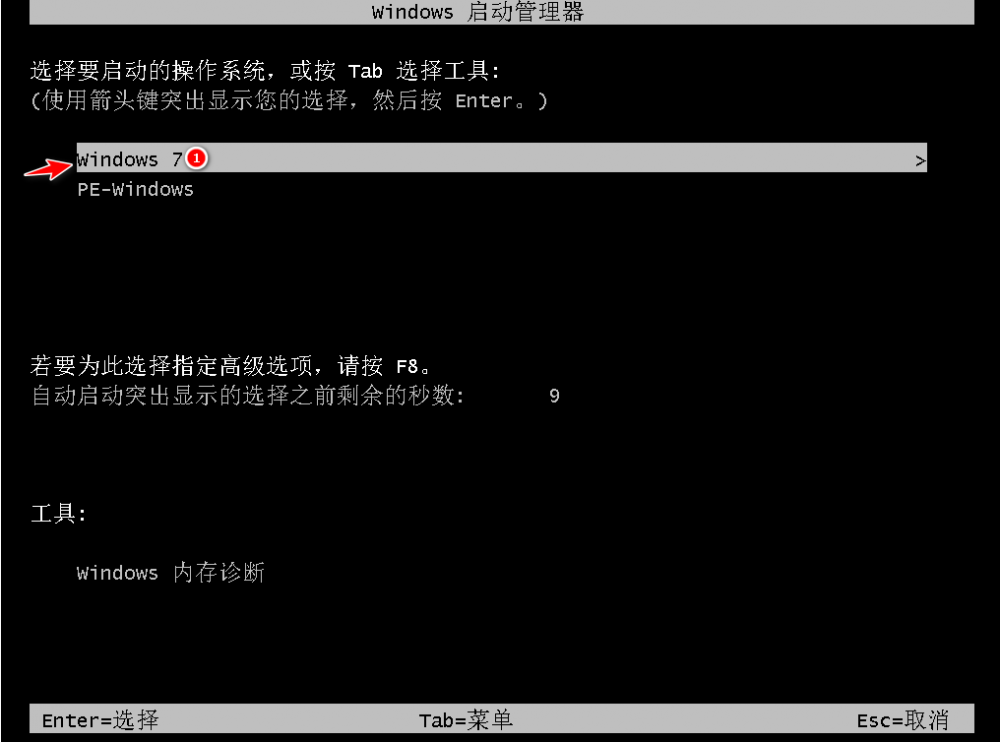
10.等待部署完成后,win7系统安装完成。

总结
打开系统,选择好win7系统进行下载,等待重启开始安装。














