系统长期使用后也容易出现故障,在这方面,许多win7用户喜欢重新安装系统,在选择安装u盘的同时,我们也可以选择在计算机正常运行时下载重新安装系统,下面看看windows7系统如何重装的教程.
1.浏览器搜索系统官网,下载小白三步装机版软件并打开,选择win7系统,点击立即重装。

2.软件下载系统镜像,我们等待一会。
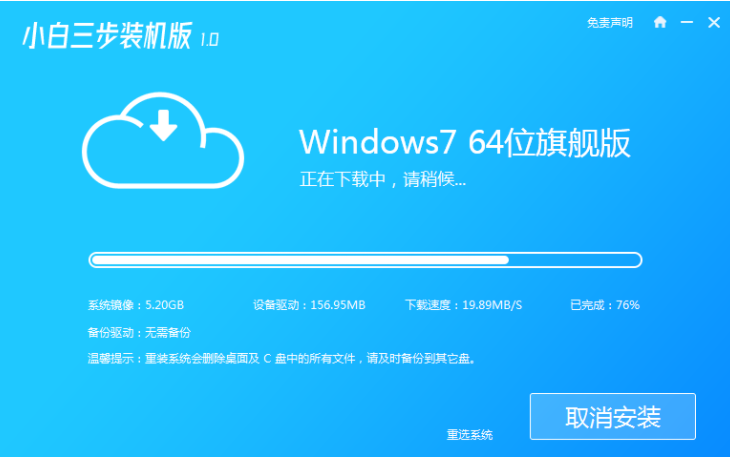
3.下载完成后软件会自动在线重装Windows系统。
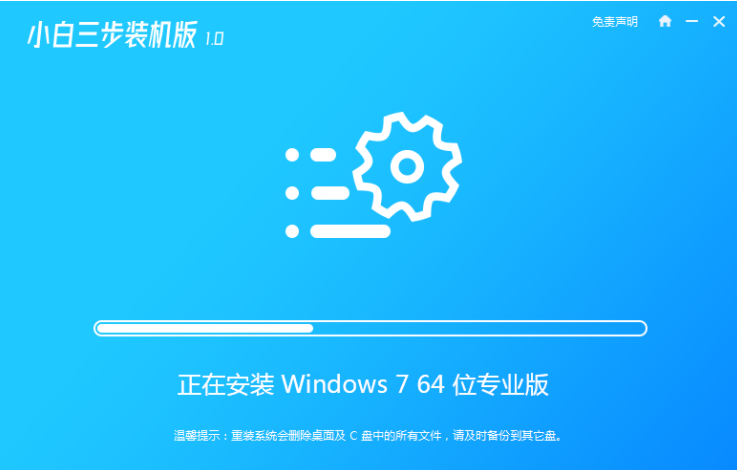
4.安装完成后点击立即重启。
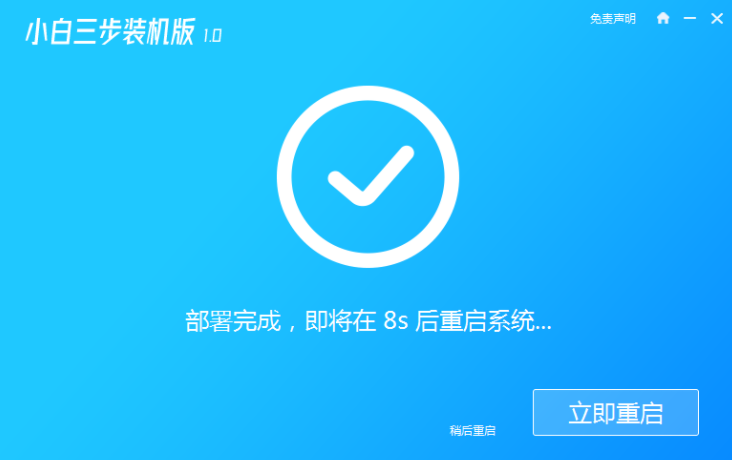
5.重启后在PE菜单中选择第二选项进入WindowsPE系统。
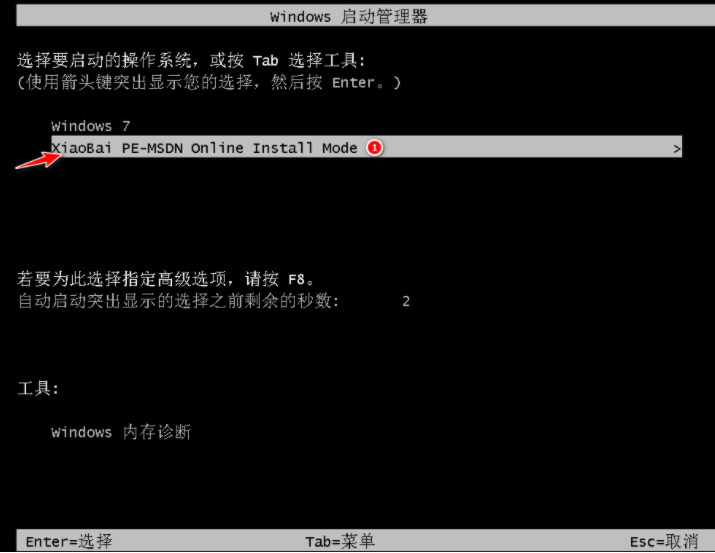
6.在PE系统中自动安装系统,我们根据提示操作即可。
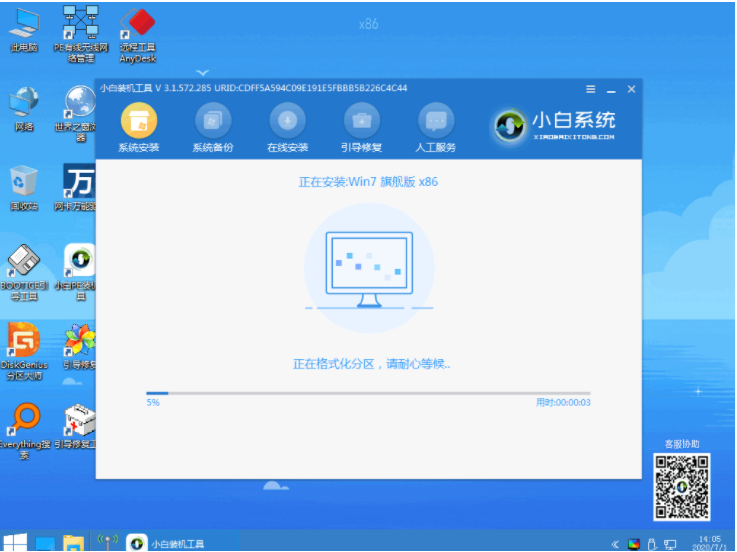
7.重启后选择Windows7进入。
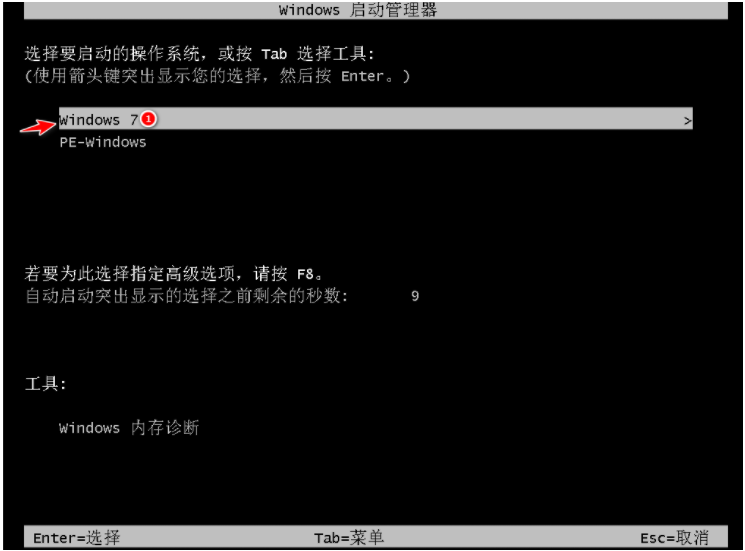
8.等待开机进入win7桌面就说明我们的win7系统安装好啦。















