现在有很多小伙伴还不会重装系统,重装系统是不难的,小伙伴们只需要下载一个重装软件就可以,例如小白装机软件,小白装机软件可以一键重装系统,下面小编就给大家带来小白装机重装win7教程。
1、在(www.xiaobaixitong.com)下载小白三步装机版软件并打开,软件会自动帮助我们匹配合适的系统,然后点击立即。
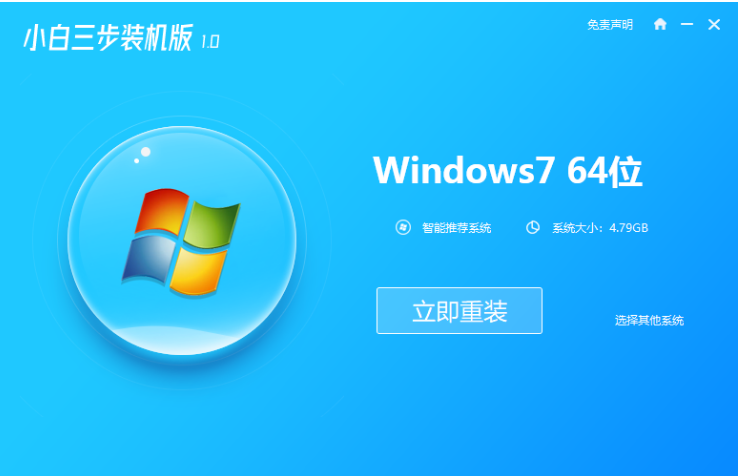
2、接下来软件就会帮助我们直接下载系统镜像,只需要耐心等候即可。
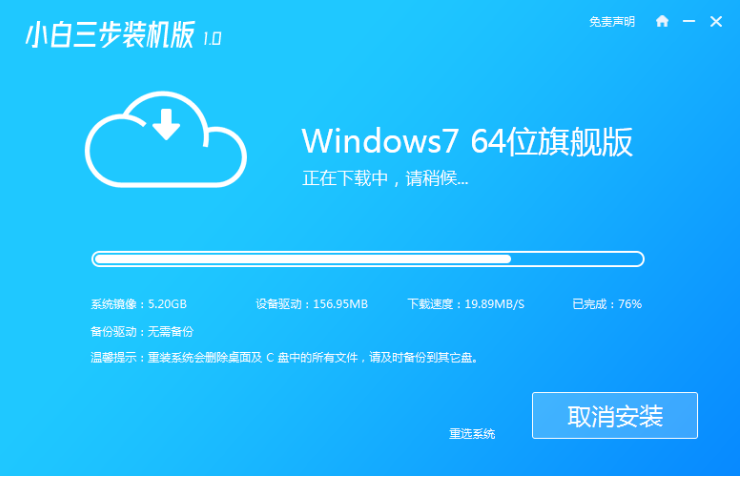
3、下载完成后软件会帮助我们直接进行在线重装 Windows 系统,请根据提示操作。
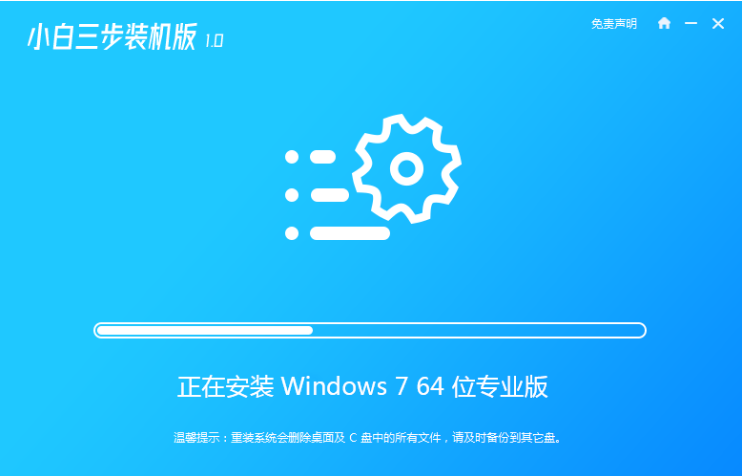
4、安装完成后会提示我们重启,选择立即重启。
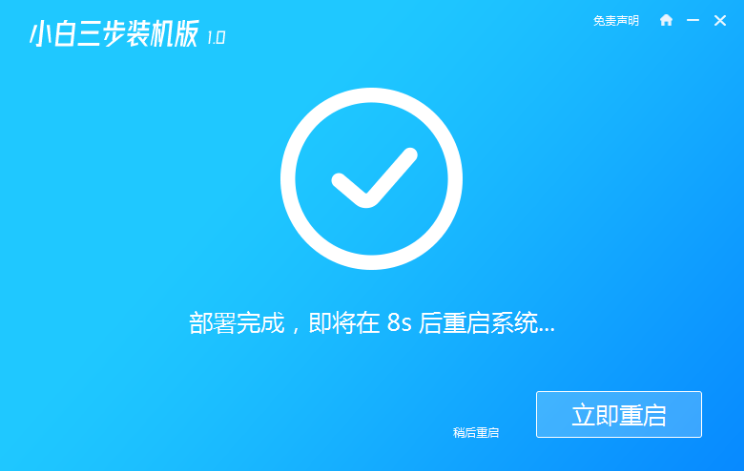
5、重启后在 PE 菜单中选择 XiaoBai PE-MSDN Online Install Mode 菜单进入 Windows PE 系统。
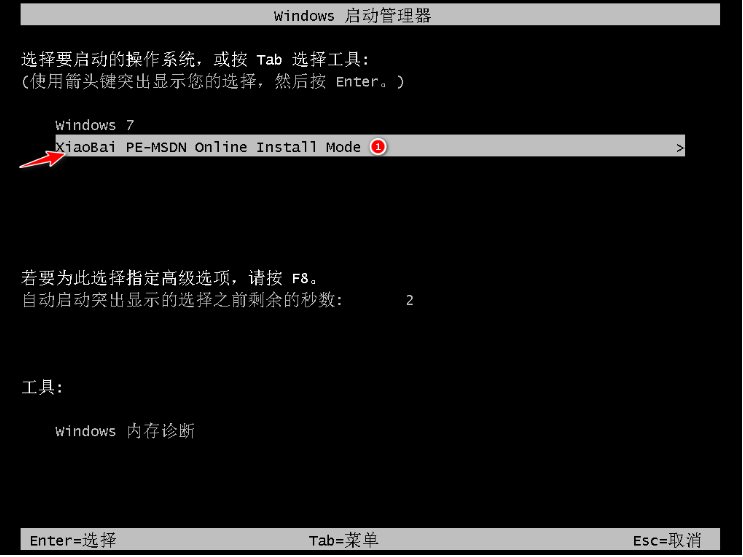
6、在 PE 系统中小白装机工具就会帮助我们进行安装系统,只需要根据提示操作即可。
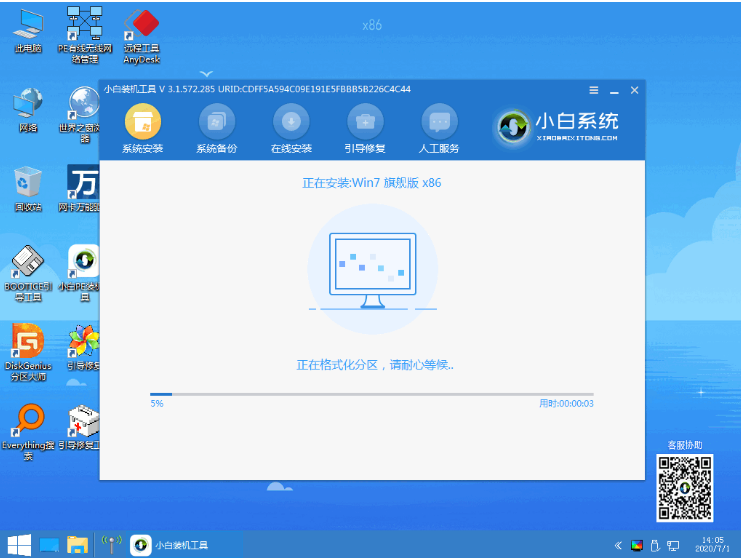
7、重启后选择 Windows 7 菜单进。
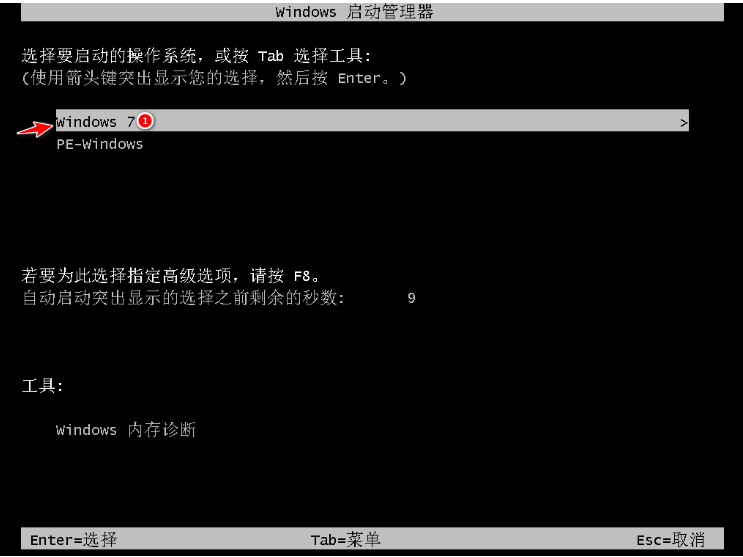
8、经过一段时间安装,您的 Windows 7 系统就安装成功啦。
















