系统工具是一款可以在线重装系统或者u盘重装系统的工具,可以帮助电脑小白快速安装系统.有网友想了解如何重装win7系统,下面就给大家演示下小白软件一键重装win7系统教程.
1.第一步,下载并打开系统软件,挑选我们要的win7安装系统。
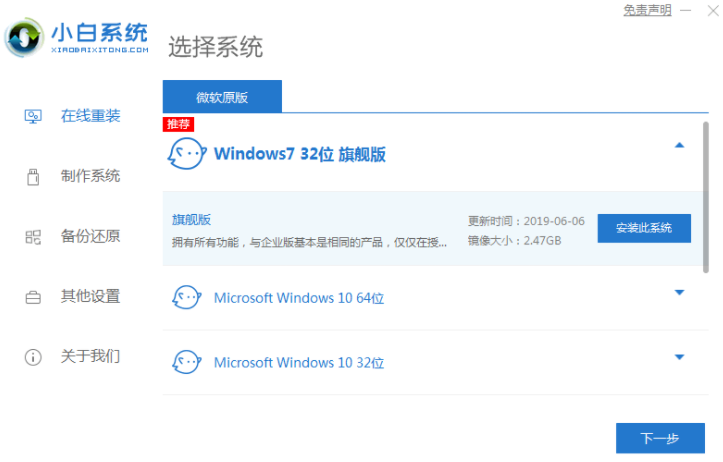
2.等待软件自动下载win7系统镜像文件等。
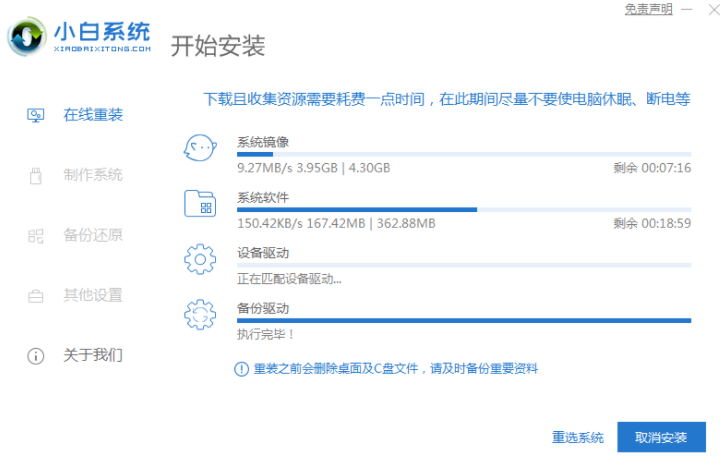
3.部署完成后,挑选重启计算机。
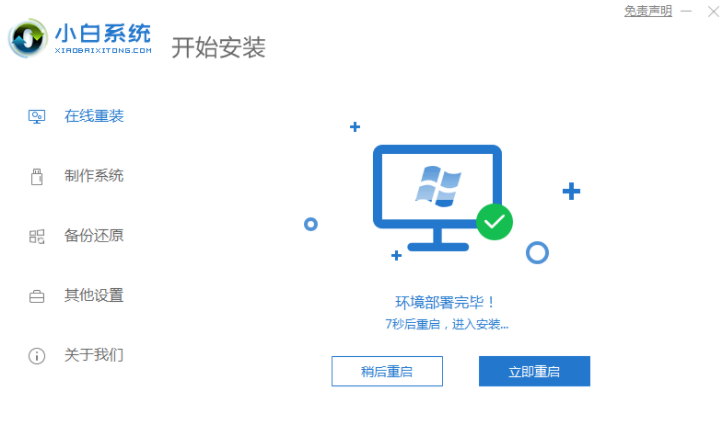
4.当电脑重新启动之后,进入选项界面,挑选xiaobai-pe系统。
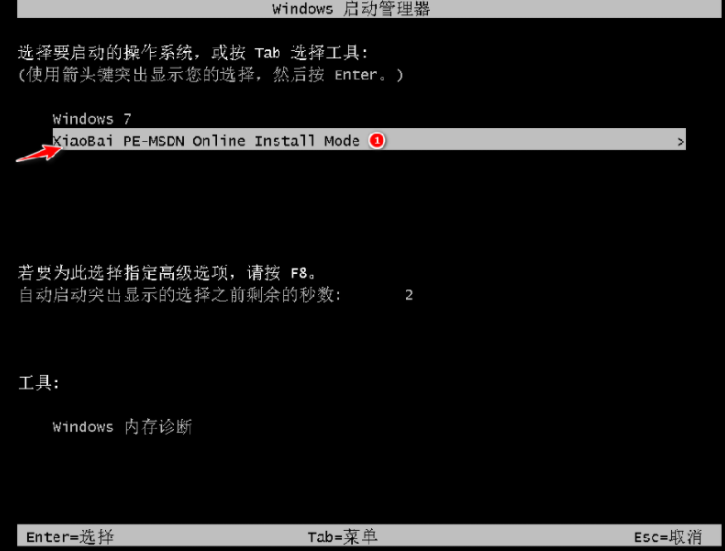
5.进入pe系统后,小白装机工具将自动开始安装win7系统。
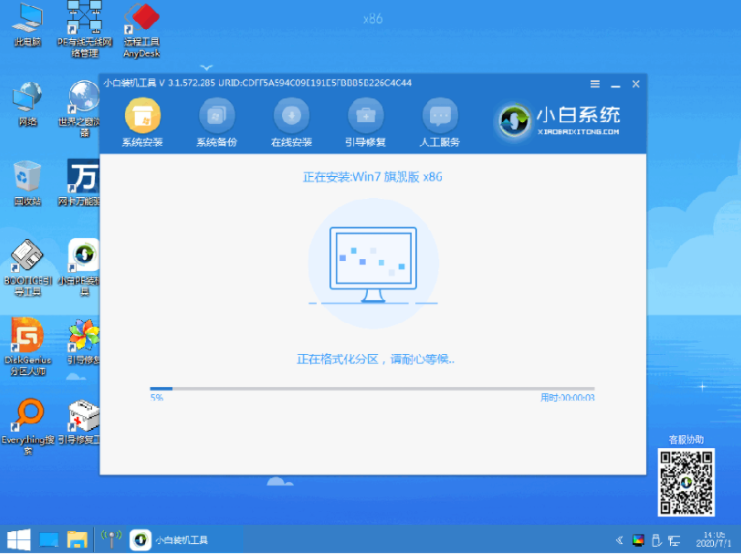
6.安装完成后,立即手动点击重启。
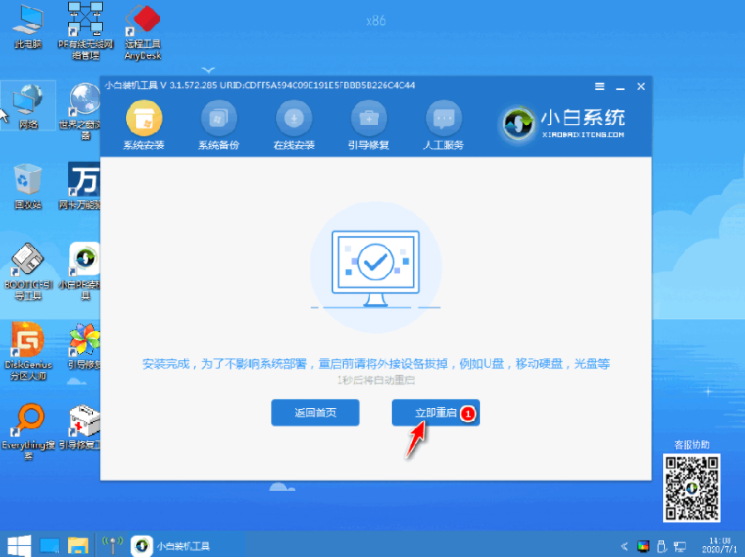
7.在此期间,计算机可能会自动重启多次,最后自动进入系统win7界面,表示安装成功。















