win7系统是比较经典的操作系统,使用的人还比较多.有些网友想通过u盘重装win7的方法体验win7系统,那么具体如何重装系统呢?下面以小白装机软件为例,演示详细的u盘重装win7教程.更多win7教程,尽在系统官网。
1.先找一台可用的电脑,然后下载安装系统工具并打开,插入超过8g的空盘,选择开始生产。
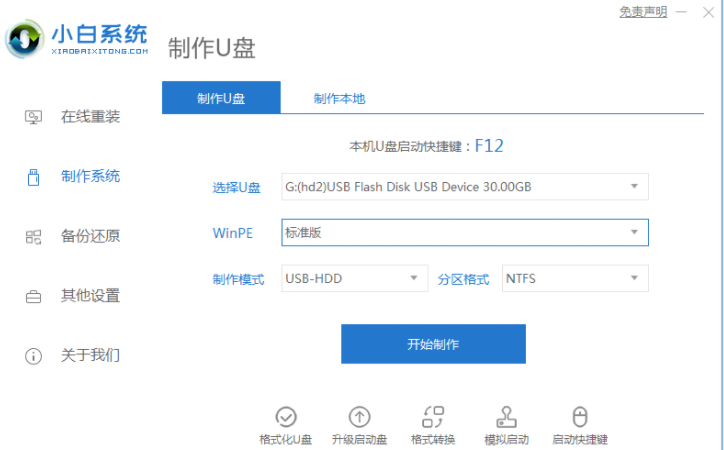
2.进入系统选择界面,选择需要安装的win7系统,点击“开始制作”。
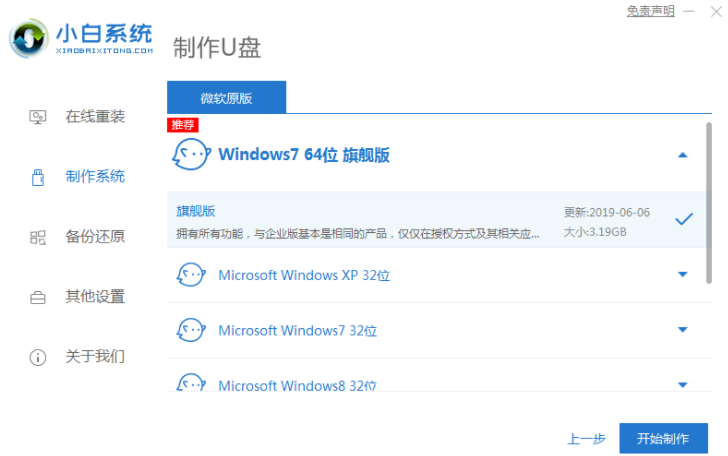
3.等u盘启动盘制作完成之后,找出需要安装系统的电脑的启动快捷键是多少,然后再拔下u盘。
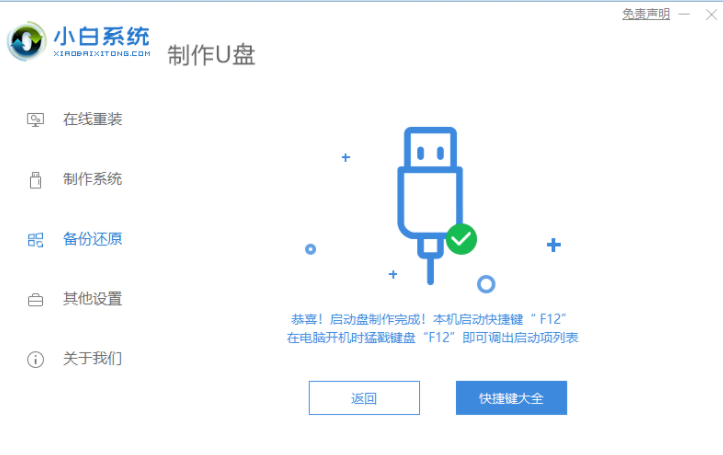
4.u盘插入需要重新装入的电脑,然后重启电脑快速断续地按启动快捷键进入快速启动界面,选择带有USB开头的u盘,启动项回车键进入。
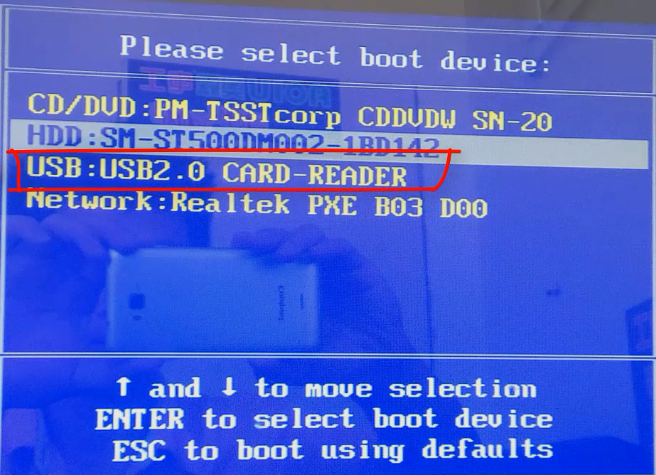
5.选择“启动win10x64PE(2G以上内存)”回车键即可进入。
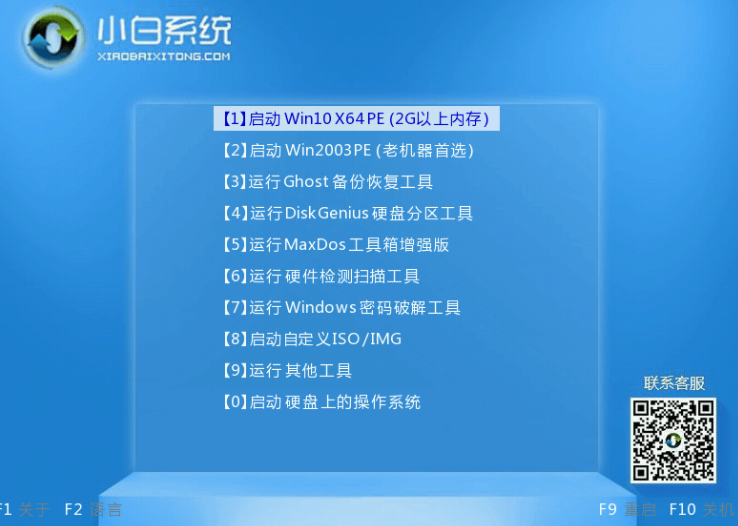
6.在pe中,打开小白机工具选择需要安装的win7系统来执行安装,目标分区选择“C盘”。
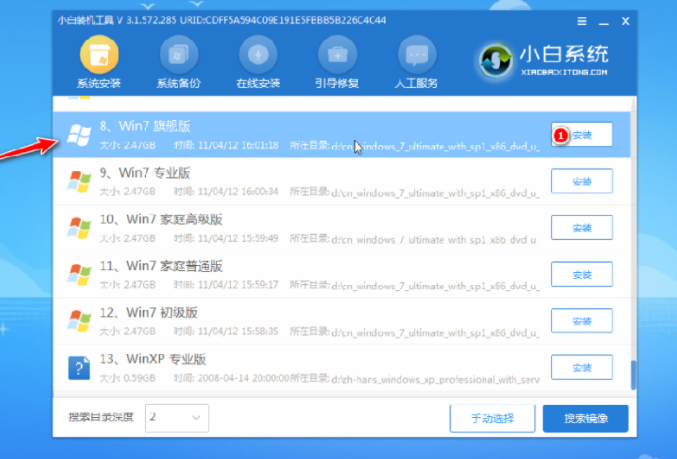
7.在安装完系统之后,拔下u盘重新启动计算机。
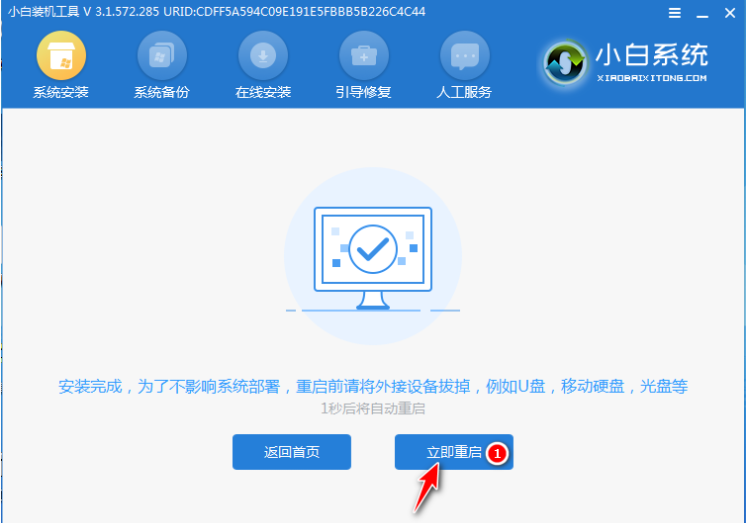
8.等待电脑重新启动,在此过程中可以多次重新启动,进入系统界面意味着安装完毕。















