当电脑系统的磁盘碎片增多运行卡顿,中毒等情况发生的时候,我们可以借助装机软件重装系统修复,比如说装机吧装机工具.那么具体怎么重装系统呢?下面演示下装机吧装机工具给电脑重装系统教程.
1.装机吧一键重新装入系统软件,计算机没有压力,在此即可下载安装win7的64位系统系统。
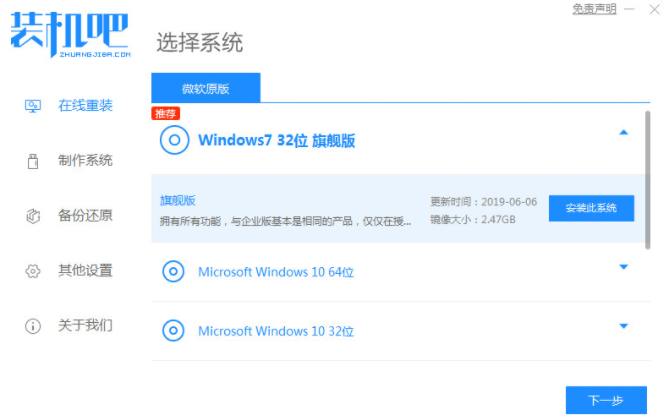
2.可选择我们所需的电脑软件,不需要的话,无须选择。
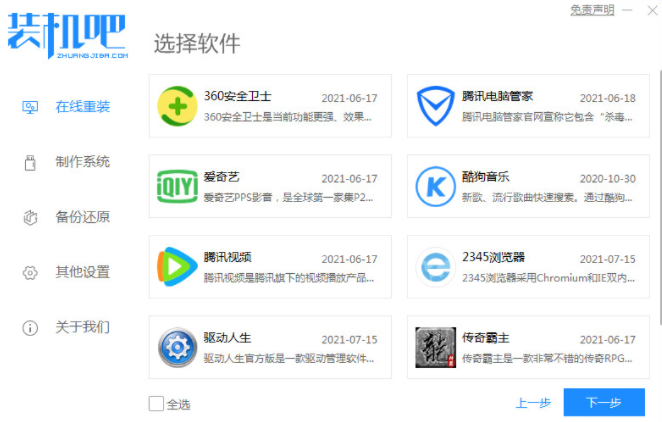
3.等待系统镜像下载完成。

4.下载完成后要部署环境,在环境部署完后我们要重启电脑进行安装。
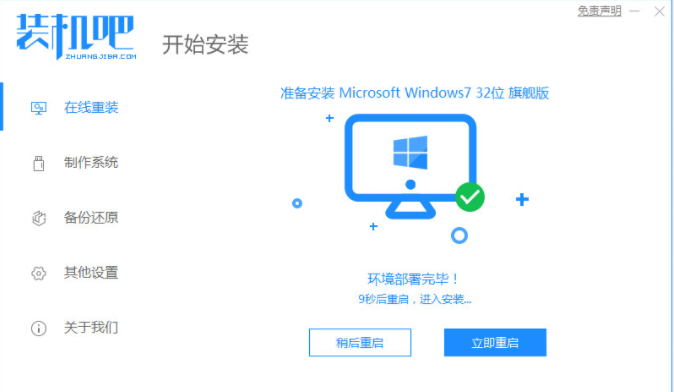
5.重启电脑后将显示windows启动管理器界面,我们选择第二个系统,即进入PC的pe安装系统。
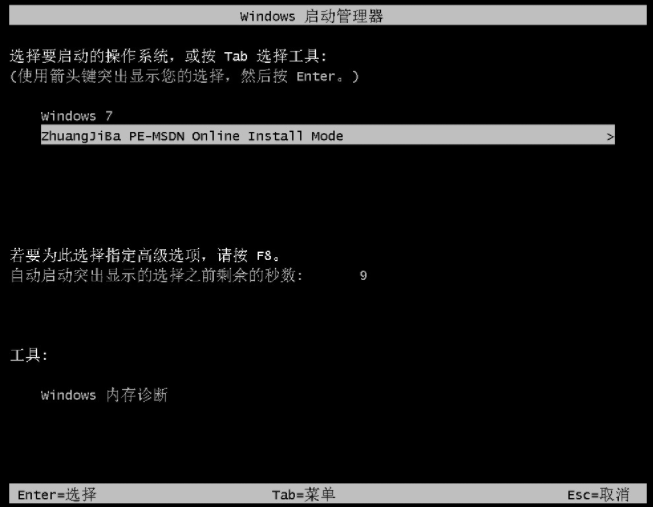
6.在计算机的pe接口上打开装机工具之后,继续系统安装。
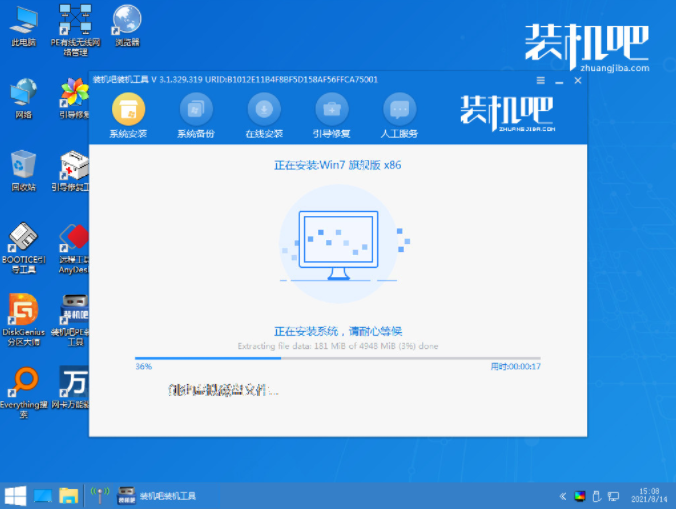
7.等待启动修复完成,然后单击“重新启动”,然后单击重新启动电脑。
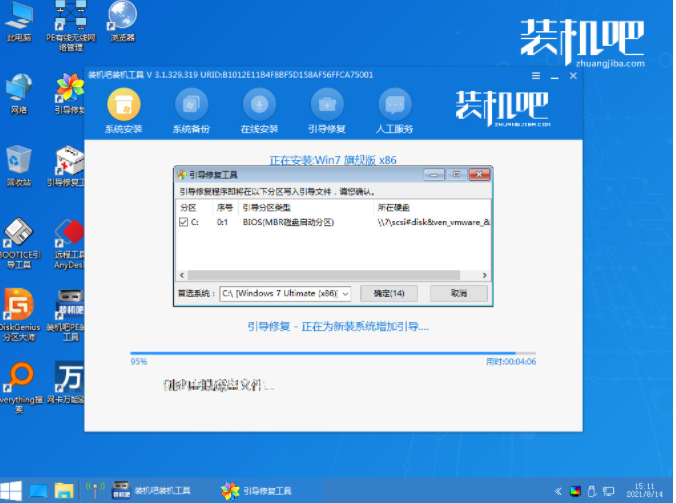
8.重新启动后,您就可以看到win764位系统了,如下所示。















