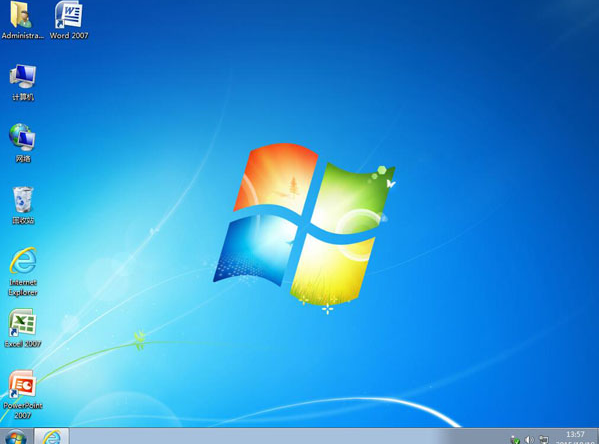win7系统是微软经典的操作系统,目前很多人还是习惯下载安装win7系统使用.有些网友想了解怎么重装win7系统,下面小编就以u启动工具为例,给大家演示下u启动重装系统win7教程.
1.将制作的u启动u盘启动盘插入计算机usb接口,根据启动图片提示重启计算机,按启动快捷键进入u启动主菜单界面,选择02u启动win8pe标准版(新机器)选项返回,如图所示:
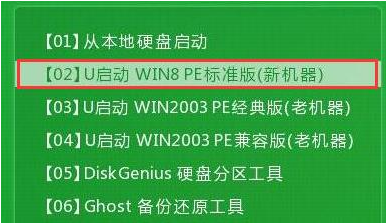
2.进入win8pe系统后,弹出u启动pe装机工具窗口,将准备好的win7系统镜像文件放入c盘,点击确定,如图所示:
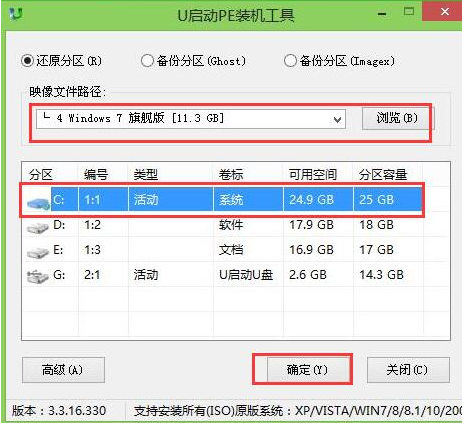
3.弹出程序将恢复操作提醒框。检查完成后,重启重新选择框,点击确定按钮,如图所示:
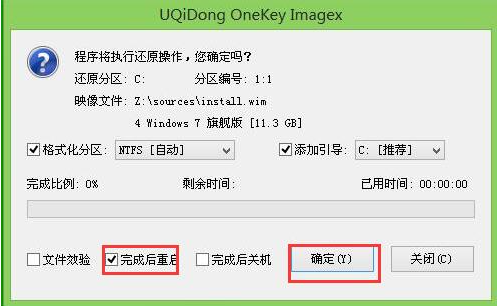
4.然后是还原过程,静静等待,直到还原结束。点击是立即重启计算机,或等待倒计时完成后自动重启计算机,如图所示:
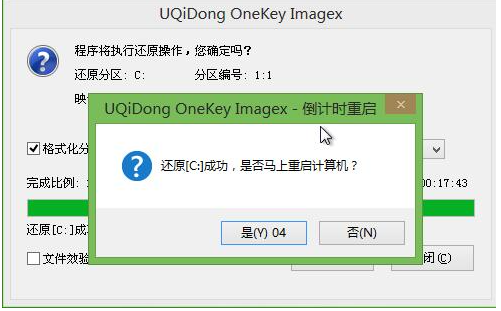
5.然后开始安装程序的过程,等到程序安装完成。如图:
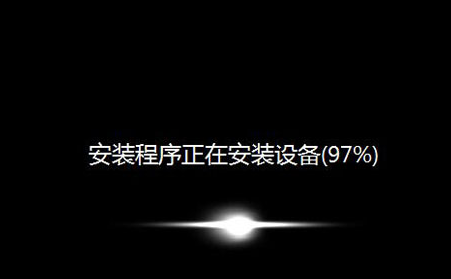
6.然后是系统的设置过程,可以根据提示自行设置,如图所示:

7.最后是win7系统的部署阶段。在部署过程中,不要关闭计算机等待部署完成后再使用win7系统。