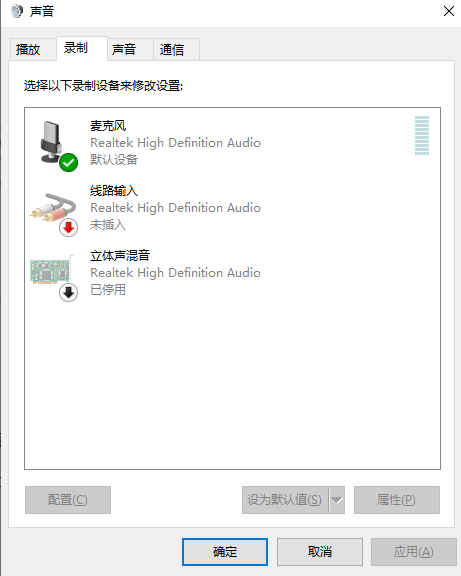很多小伙伴在使用电脑时,总会遇到一些各种各样的问题,比如麦克风出现一些问题、无法打开麦克风、麦克风没有声音,那么要怎么解决这个问题呢?下面小编就教大家win11系统麦克权限怎么开启。
1.首先我们点击“开始菜单”,点击“设置”,在Windows设置中我们点击“隐私”,如图所示:
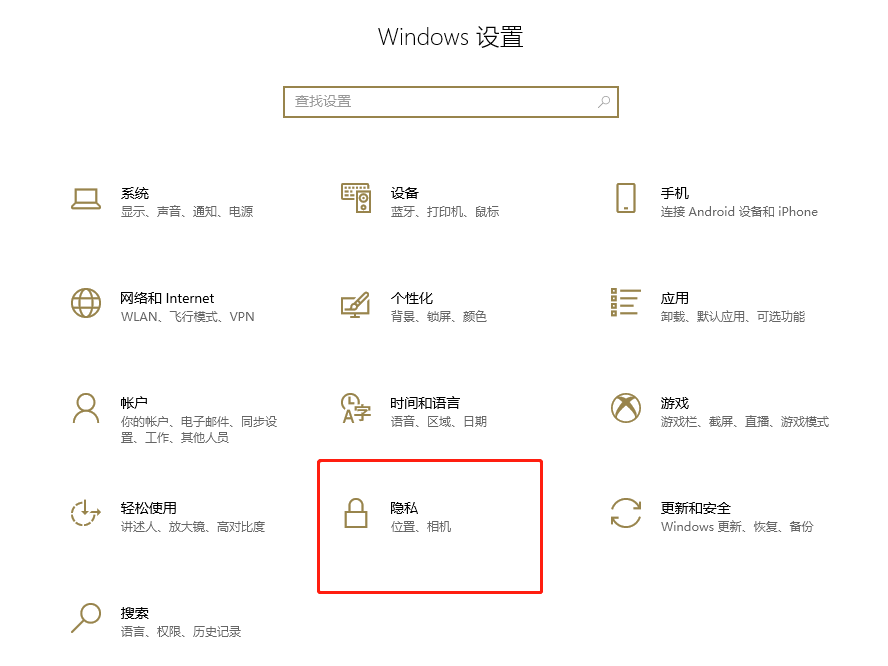
2.点击麦克风的选项上,我们先看下“允许访问此设备上的麦克风”,此设备的麦克风访问权限是否打开了,如果没有打开请点击更改按钮进行开启。如图所示:
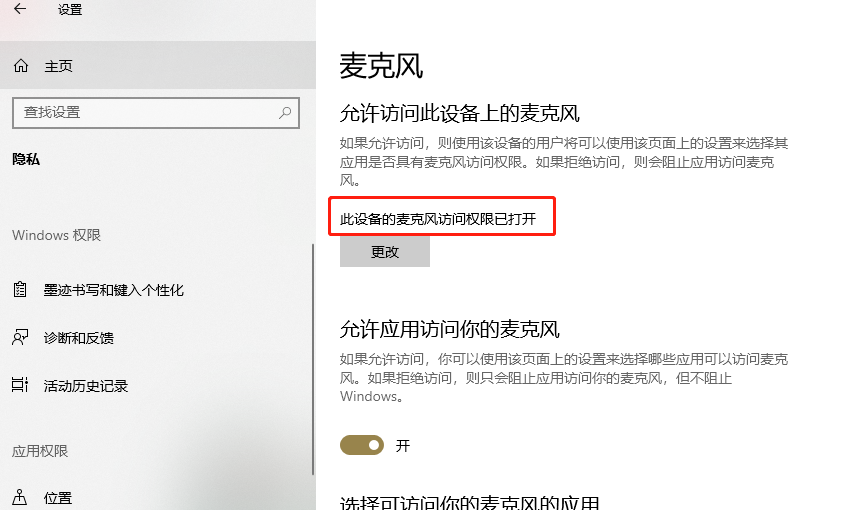
3.在右侧窗口中找到允许应用访问你的麦克风,将其开启。如图所示:
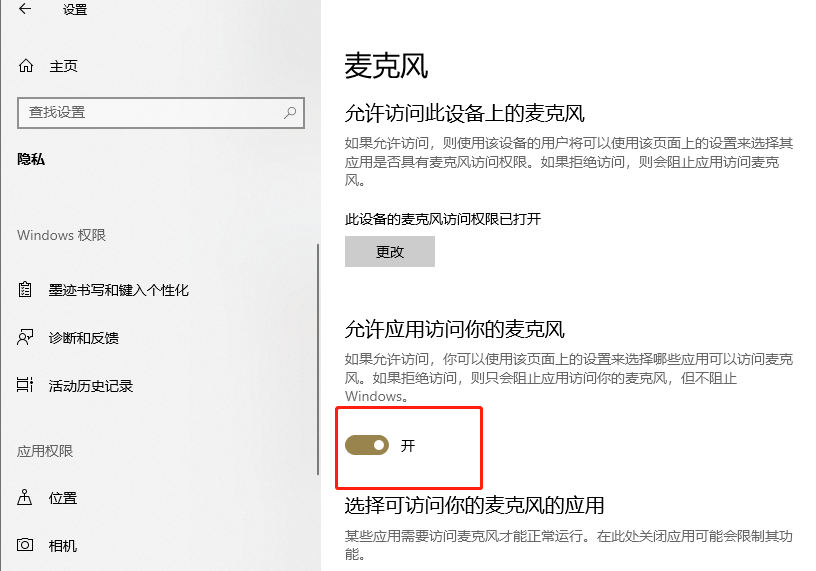
4.下拉找到允许桌面应用访问你的麦克风,我们将其开启。如图所示:
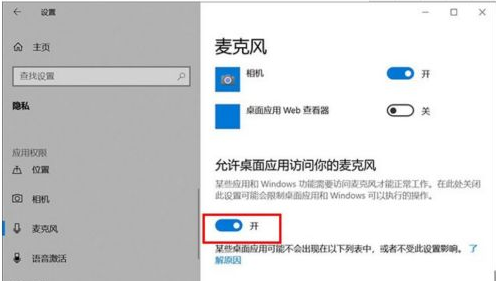
5.再去测试一下,麦克风是不是可以说话了。如果我们的录音机还是无法使用麦克风的话,只需要点击下面的“录音机”后面的开关,把其设置为开即可。如图所示:
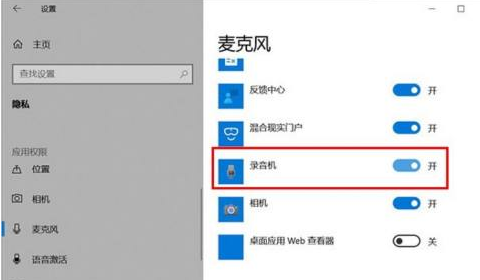
6.电脑桌面右下角有一个小喇叭,右击“小喇叭”音频图标,选择声音。如图所示:
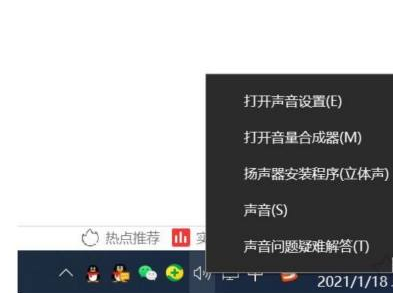
7.打开声音的界面,点击“录制”的选项卡,点击麦克风设备,点击属性,在麦克风属性界面中,点击“级别”选项卡,如果麦克风出现了禁用图标,请再点击一下,便可开启。如图所示: