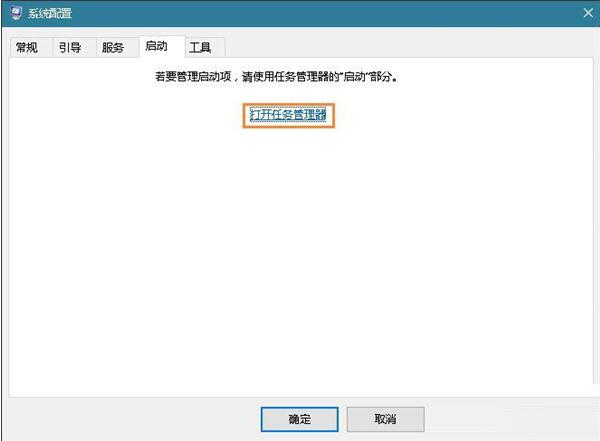Win10重启该内存不能为read怎么办?很多实用win10系统的用户反馈在进行电脑重启时会提示“该内存不能为read”,是怎么原因导致错误提示呢,通过小编这里分析很可能是电脑的系统不兼容导致的,这里介绍两种方法来分析和处理win10系统提示“该内存不能为read”的解决方法,一起来看看!
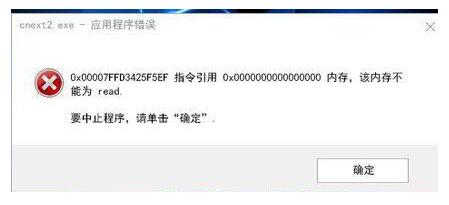
解决方法一
1、同时按住“win+R”打开运行窗口,输入“cmd”并点击确定。
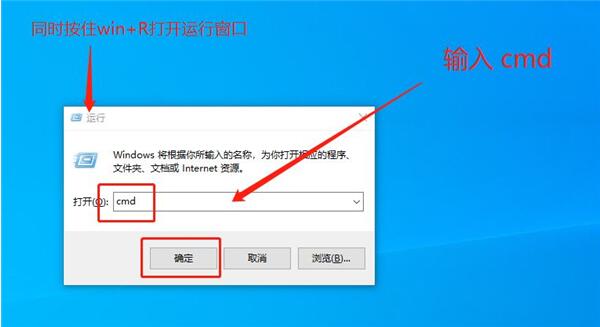
2、在弹出的管理员页面中输入“for %1 in (%windir%\system32\*.dll) do regsvr32.exe /s %1 ”,并按回车确认。
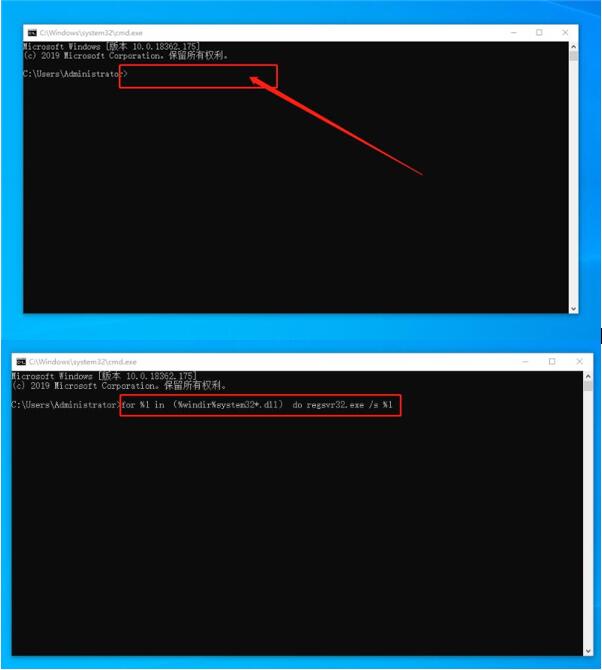 3、确认后,页面命令会自动滚动,直到命令滚动停止后,输入“for %i in (%windir%\system32\*.ocx) do regsvr32.exe /s %i ”(或者右键复制粘贴)并再次按回车确认。
3、确认后,页面命令会自动滚动,直到命令滚动停止后,输入“for %i in (%windir%\system32\*.ocx) do regsvr32.exe /s %i ”(或者右键复制粘贴)并再次按回车确认。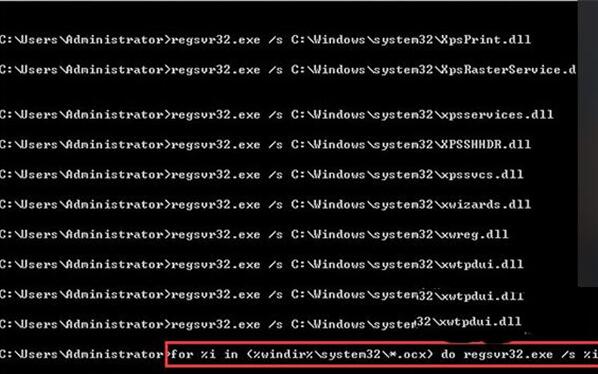
4、稍后命令会再次滚动,等待滚动停止后,重启电脑即可
解决方法二
1、首先我们使用Win+R组合键打开运行窗口,并输入“msconfig”回车打开系统设置,然后将“正常启动”更改为“有选择启动”,并将“加载启动项”上面的勾清除。
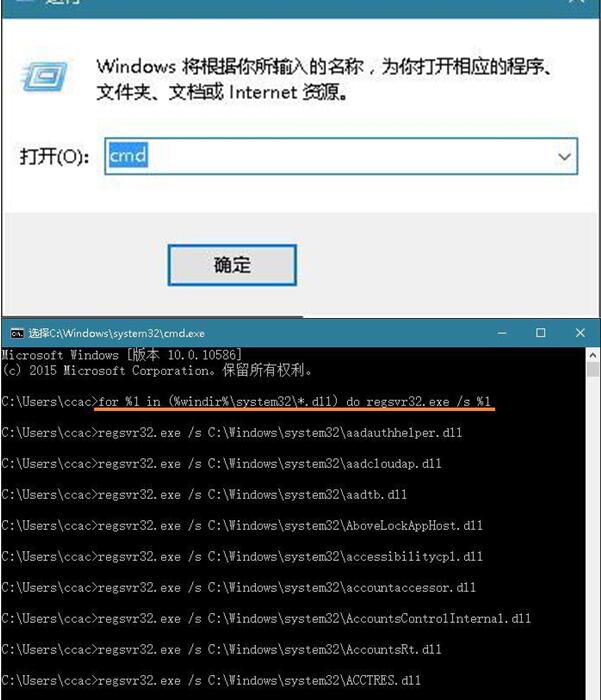
2、点击转到“服务”界面,点击“隐藏所有 Microsoft 服务”,然后点击全部禁止。
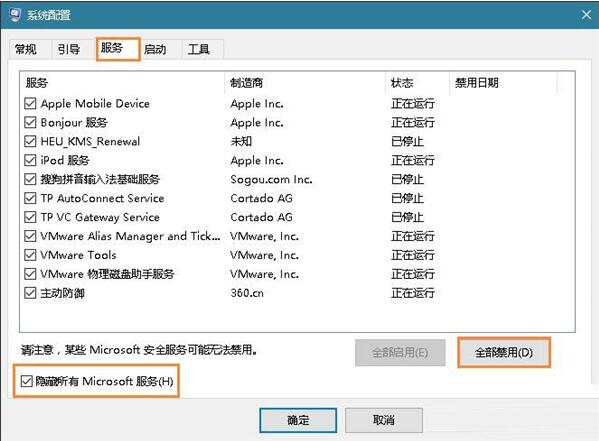
3、最后转到“启动”,点击“打开任务管理器”,选择不需要的启动项右键禁止,重启电脑即可。