电脑网络上传速度慢怎么办?可能会有用户觉得自己电脑的上传速度很慢,这是因为电脑的默认上传速度为20%,我们可以通过设置来解决电脑上传速度慢的问题。本文以Win10系统为例,下面本文就为大家详细介绍Win10系统上传速度慢的解决方法。
Win10系统网络上传速度太慢解决方法步骤:
1、鼠标右键点击“此电脑”,并选择“属性”;如图所示:
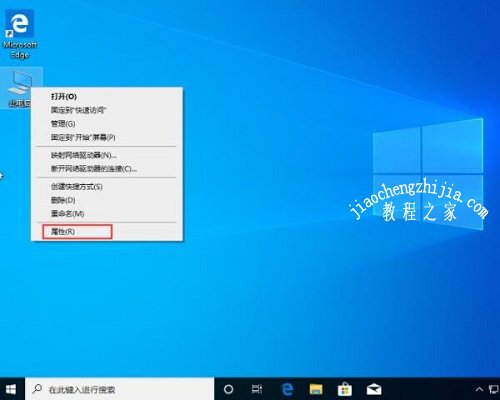
2、点击“设备管理器”;如图所示:
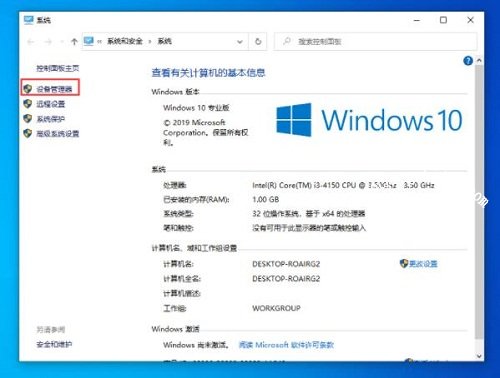
3、然后,在网络适配器中找到当前设备的网卡;如图所示:
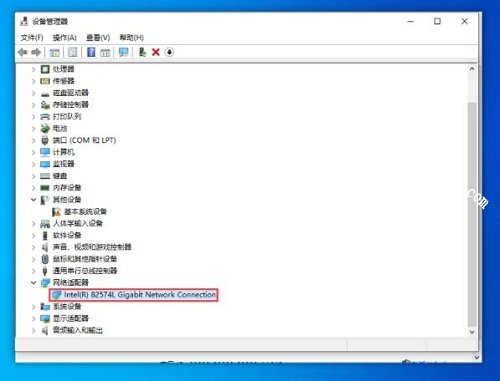
4、双击网卡后,选取“高级”一栏;如图所示:
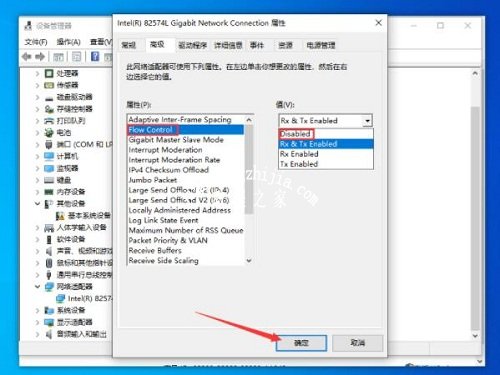
5、最后,找到“FLOW control”,在值中选择“Dissbled”,再按下“确定”按钮。
以上内容就是有关于Win10系统上传速度慢的解决方法了,用户只需要按照上述的操作方法就可以解决了,有需要的用户可以按照上述的方法进行操作,希望本文就可以帮助大家。















