有时候我们需要将手机上接收到的工作文件传到电脑上处理,那华为mate50怎么连接电脑?一起来看看吧~
华为mate50怎么连接电脑?
1、在手机设置菜单中点击【系统和更新】。
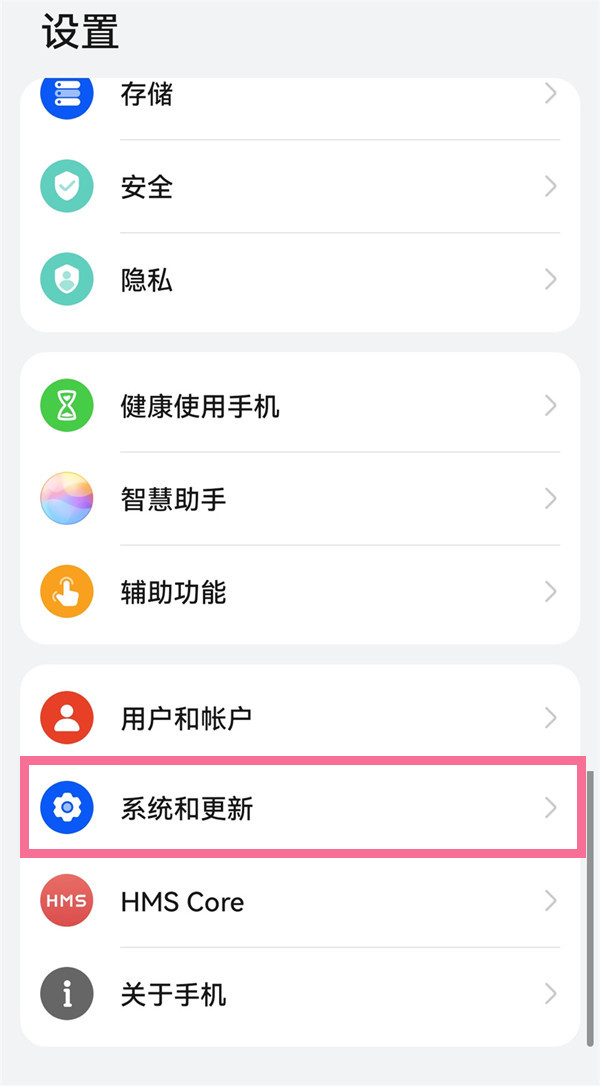
2、点击【开发人员选项】。
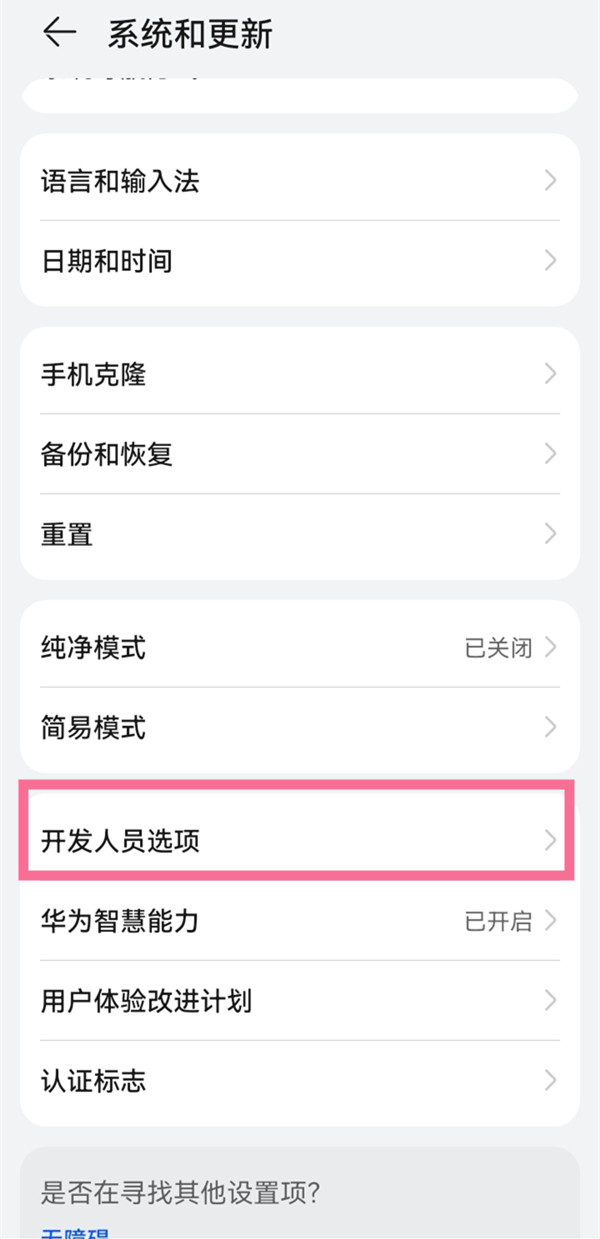
3、开启【usb调试】右侧的开关。

4、手机通过USB连接电脑后,在手机USB连接方式弹框中选择【传输文件】即可。

如果使用的华为/荣耀电脑,可以打开控制中心面板后,点击超级终端面板右上角圆圈进入雷达图界面,拖动设备图标向中心圆吸附,即可触发协同。
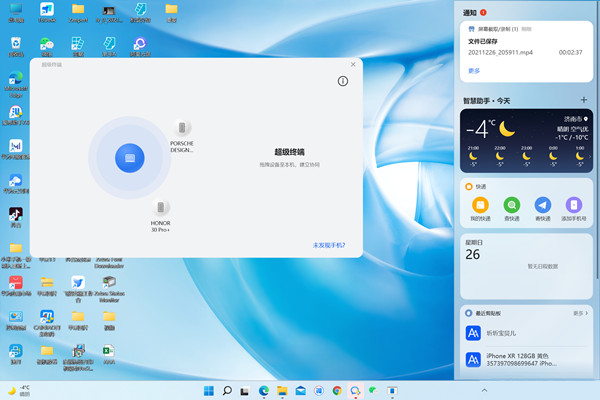
本文以华为mate50为例适用于HarmonyOS 3.0系统
以上就是教程之家小编给大家带来的关于“华为mate50怎么连接电脑”的全部内容了,了解更多资讯尽在教程之家!














