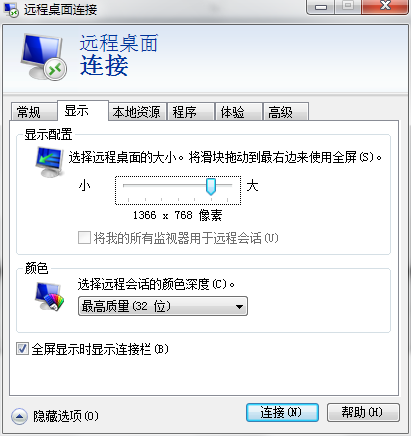1、选择“开始菜单”-“所有程序”-“附件”-》“远程桌面连接”

TIPS:也可以使用 “开始菜单”-“运行”,输入命令“mstsc”后回车,就可以启动远程桌面连接;或者使用快捷键“Win”+“R”来启动“运行”窗口,输入命令“mstsc”后回车启动远程桌面连接
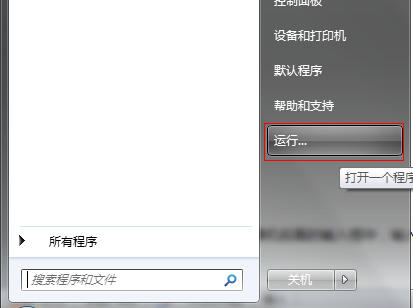
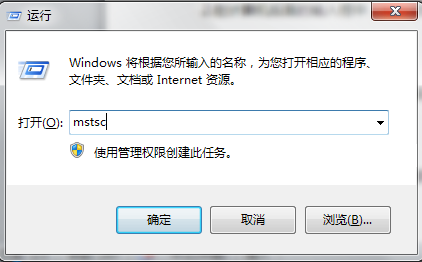
2、在计算机后面的输入框中,输入您的云服务器的外网IP地址,然后选择“连接”。
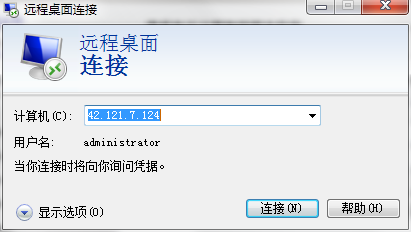
TIPS:
1)如果需要设置保存输入的密码,点击“选项”,勾选“允许我保存凭据”即可。这样就可以复制主机的密码,不需要手动在输入。
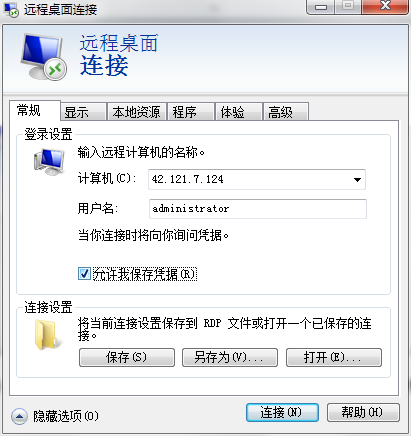
输入您云服务器的用户名和密码即可登录
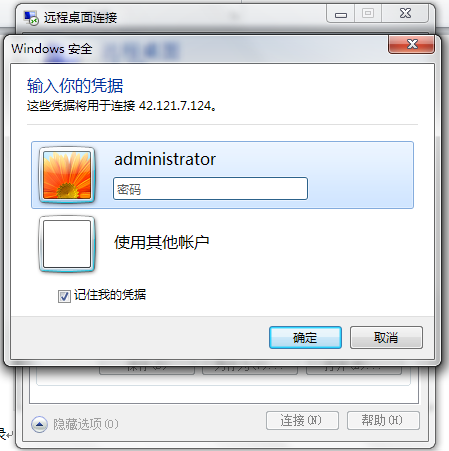
2)远程访问windows系统主机,调整窗口大小;
在“显示”选项卡中,显示配置调整窗口大小,一般是“全屏”